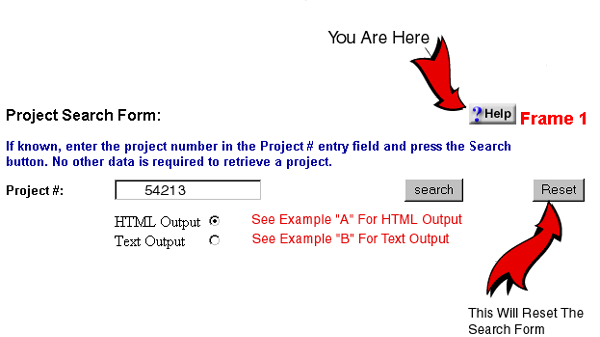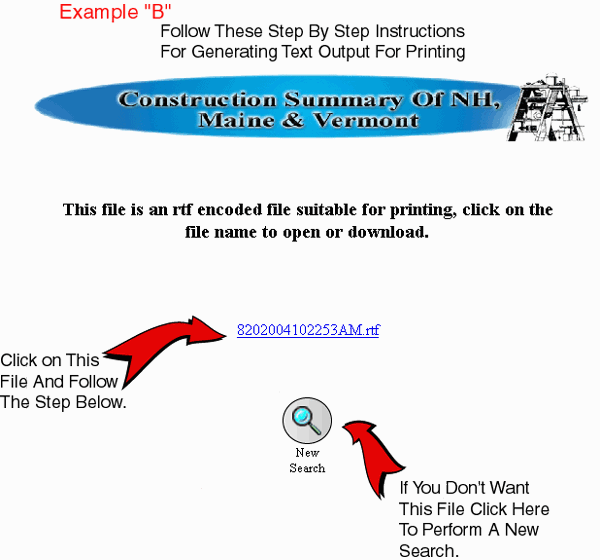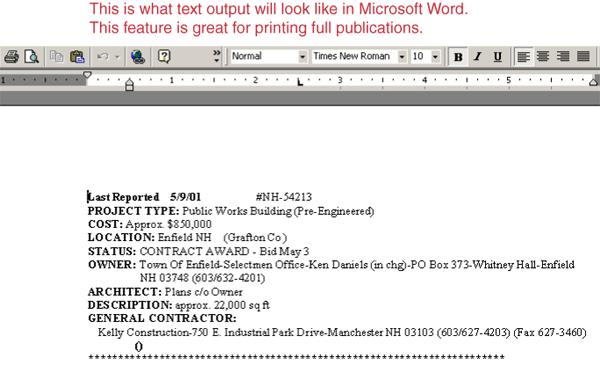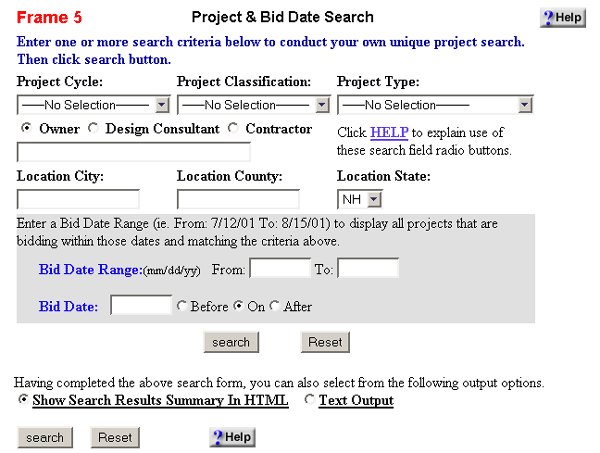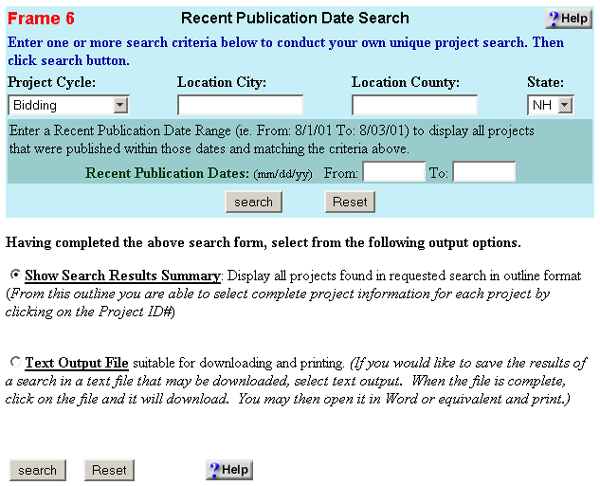Return To Project Search
Frame 1
To view and print a Specific
Project.
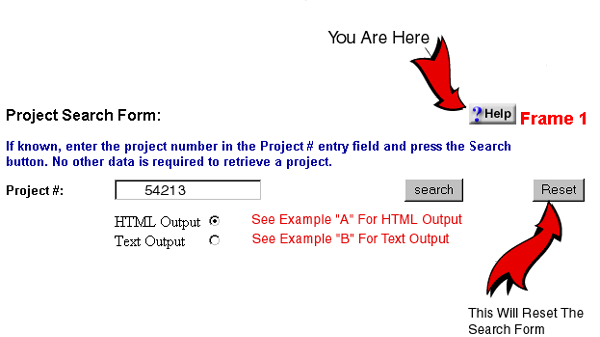

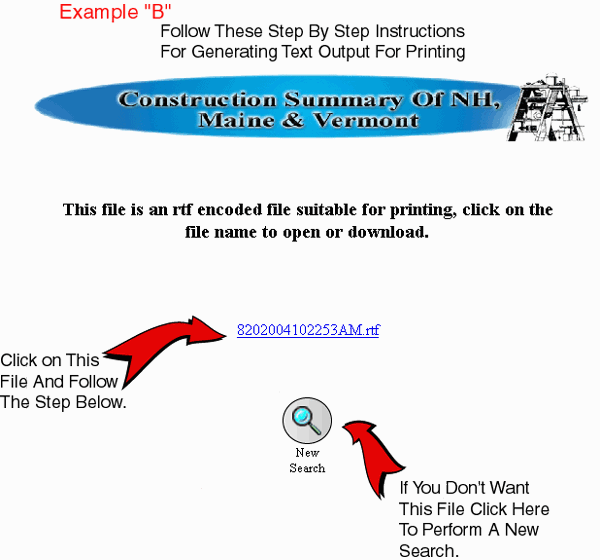
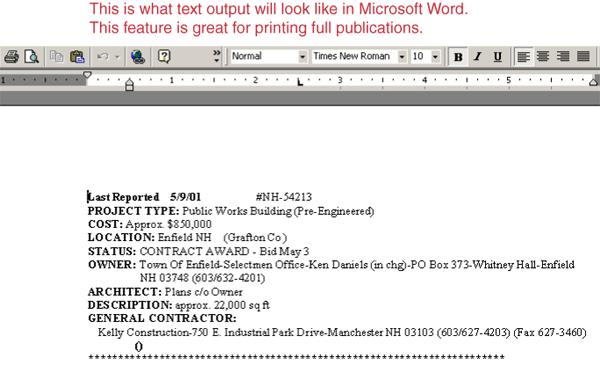
Frame 2
To view and print a summary of individual projects

This Is The Results From The Search In A Summary Format. For Instructions On How
To Use Project Profile Click Here.

Frame 3
To view and print a complete issue of Construction Summary Of New Hampshire / Maine Or Vermont in
its entirety enter the Report Date, select either the HTML Output
Radio Button or Text Output Radio Button and click the Search
button.
* Select the HTML Output Radio Button to view all
projects in an issue with complete project information.
* Select the Text Output Radio Button to download or
open a Rich Text Format file in Microsoft Word or equivalent that allows you to view,
save, or print all project information as published for all projects that day.
Click Here To See Example of HTML Output
Click Here To See Example of Text Output

Frame
4
To display a calendar listing for Addenda
Issued. Click on the Display Button
to the right of Display Calendar for Addenda Issued.
This summary will display all the projects that we have been notified
of any Addenda Issued listed with Project # - Addenda Issued - Bid
Date - Project Title - Bin # - Last Reported Date - City & State.

Frame 5
To view and print Project Information in a user defined search.
If the Project ID# is not known, or you want to find a group of projects, use this
search feature to produce a list of available projects. You may search by selecting one or
more criteria. Using multiple criteria will narrow your search and quicken the response
time of your browser. For example, to find office projects bidding within a city. Select "Bidding"
from the Project Cycle list box AND "Office" from the Project
Type list box AND enter the "City's Name" in
the Location City entry box. Your search results will be all office building
projects bidding within the specified city. The results of this search are determined by
the criteria you enter.
To search for projects relating to a particular Owner, Design Consultant(i.e.:
Architect, Engineer, etc) or Contractor click the appropriate radio
button and type the name in the entry box below.
If the exact name is not known a partial name can be entered. The search will produce
results which begin with the partial entry. For example, if John is entered as the
owner, than projects owned by John, Johnathon, and John & Company will be
included in the search results.
All dates should be entered as six digits in mm/dd/yy format.
Your subscription time period (Monthly, Quarterly, or Annual) determines how far back
you may search for previously reported projects.
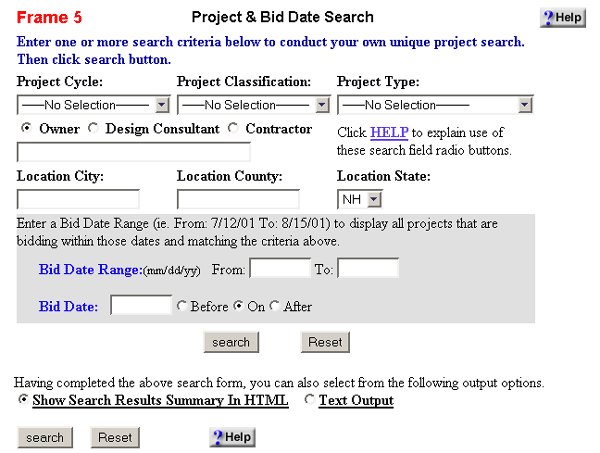
Frame 6
Step 1: Select A Project
Cycle
Step 2: To Narrow Your Search Of Recent Publications You May Enter
Either A City/County Or Both.
Step 3: Select A State
Step 4: Enter A Date For From: & To:
Step 5: Click Search To Show All The Reports Within The Date Range And
According To The Criteria You Have Entered or Click Reset To Clear The Form
Your subscription time period (Monthly, Quarterly, or Annual) determines
how far back you may search for previously reported projects.
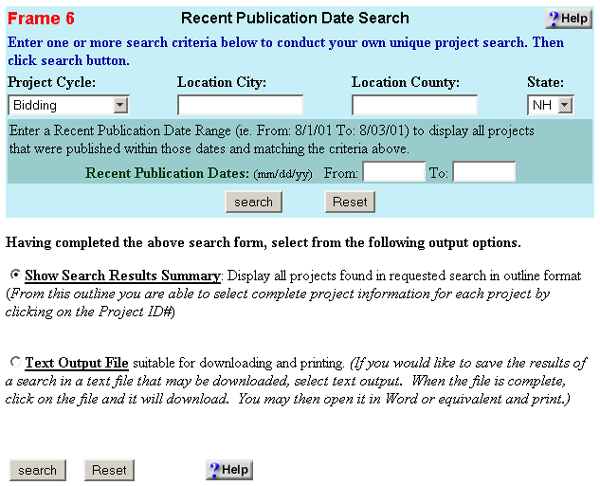
|